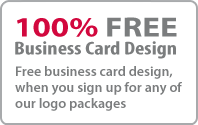Fancy Star Illustrator Tutorial
This tutorial will help you to create Fancy Stars very simply and quickly. Let’s try out some different shapes on the same theme for getting some new variations.

1. First you have to create a document of any size. Here size is not a matter because it is easy to adjust size of a vector graphics to any other size without losing quality. Then draw a star shape having red shade with the use of star tool.
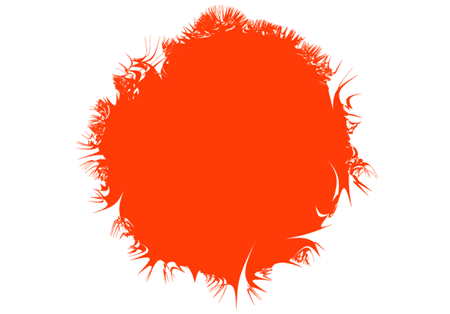
2. Next, with the star shape selected, press CTRL+C to make a copy of it then press CTRL+F to paste the copy on top of the original star. Give a color to your new star (here we given yellow color) then press CTRL+T for starting a free transformation of the new star. Press and hold SHIFT+ALT while dragging one of the corner handles inwards to reshape your second star about 10% the size of the original star.

3. Next is, with the both stars selected go to Object > Blend > Blend Options. A box will appear enter the following settings in it.

4. If done, Blending function will take place. Have a look at the image given below. You can try with different shapes for getting different varieties on the same theme.

Stuff
- » Home
- » About us
- » Portfolios
- » Tutorials
- » Testimonials
- » Contact
- » T&C
- » Sitemap